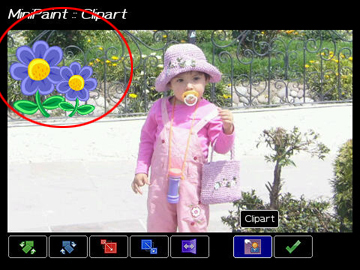1. Confirm that you have at least the version 1.1.9. Click the MiniPaint icon, press the BB button and select "About".
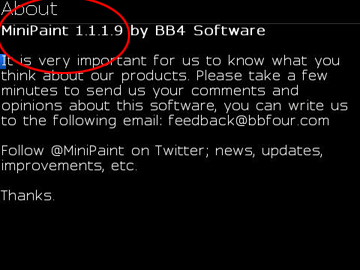
If neccesary, update your MiniPaint software using the following link:
http://m.bbfour.com/minipaint
2. Edit your custom image so that meets these requirements:
* Size 160 x 160 pixels
* Transparent
* PNG format
* Named clipart-custom-something.png
By example, this is the image (clipart-custom-my-flower.png) that will be added to MiniPaint.

3. Connect your BlackBerry device to the computer.
4. Locate the "minipaint" folder into your USB drive in your BB device.
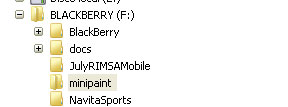
5. Copy your custom image to the "minipaint" folder.
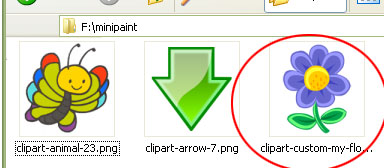
6. DISCONNECT your BlackBerry device from the computer.
7. Click the MiniPaint icon, press the BB button and select "Clipart gallery". Press the BB button and select "Load from SDCard".
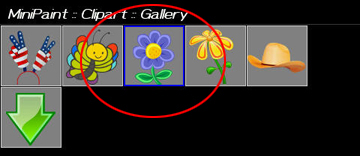
8. Ready, that's all!, now you can edit your favorite photo, your new image will be present in the clipart gallery.